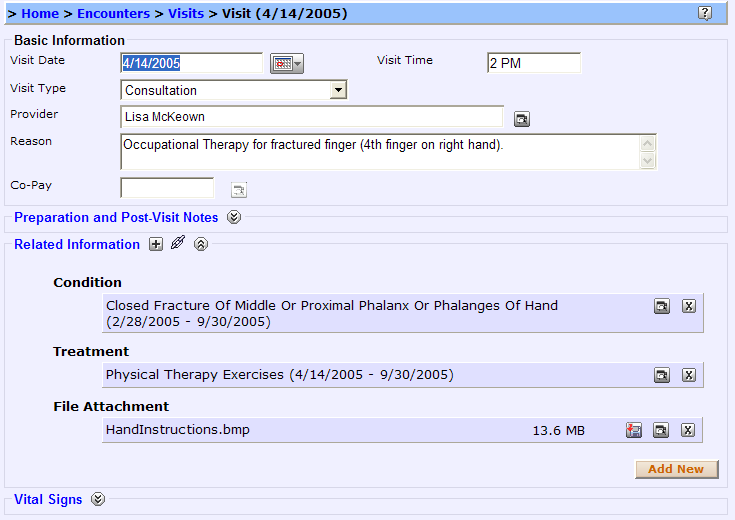Yes, you can extract files that are currently attached to your PHR. Please see the image below. Look at the File Attachment line where it indicates the HandInstructions.bmp file is related to this physical therapy consultation visit. You'll note three icons to the right of the file name. The first one is the icon that you click on to save the attachment (to your disk or any storage device that your computer is hooked up to, such as USB drive, etc). When you hover over the icon, you should see the text 'save a copy of this attachment to a file'.
So, here are the steps you'd take:
1. Find any images (or documents) that you have attached to your PHR.
2. For those that you wish to link to (instead of attach), save to disk by clicking on the icon on the link (as identified above).
3. After you have saved the document (and verified that the saved document is accessible from the hard disk), you simply remove the attachment from the PHR.
4. Now that you've removed the attached document, create a new related information link, this time using the URL (web link) type. Use the format shown at the beginning of this thread (i.e. file://....)
Support Team