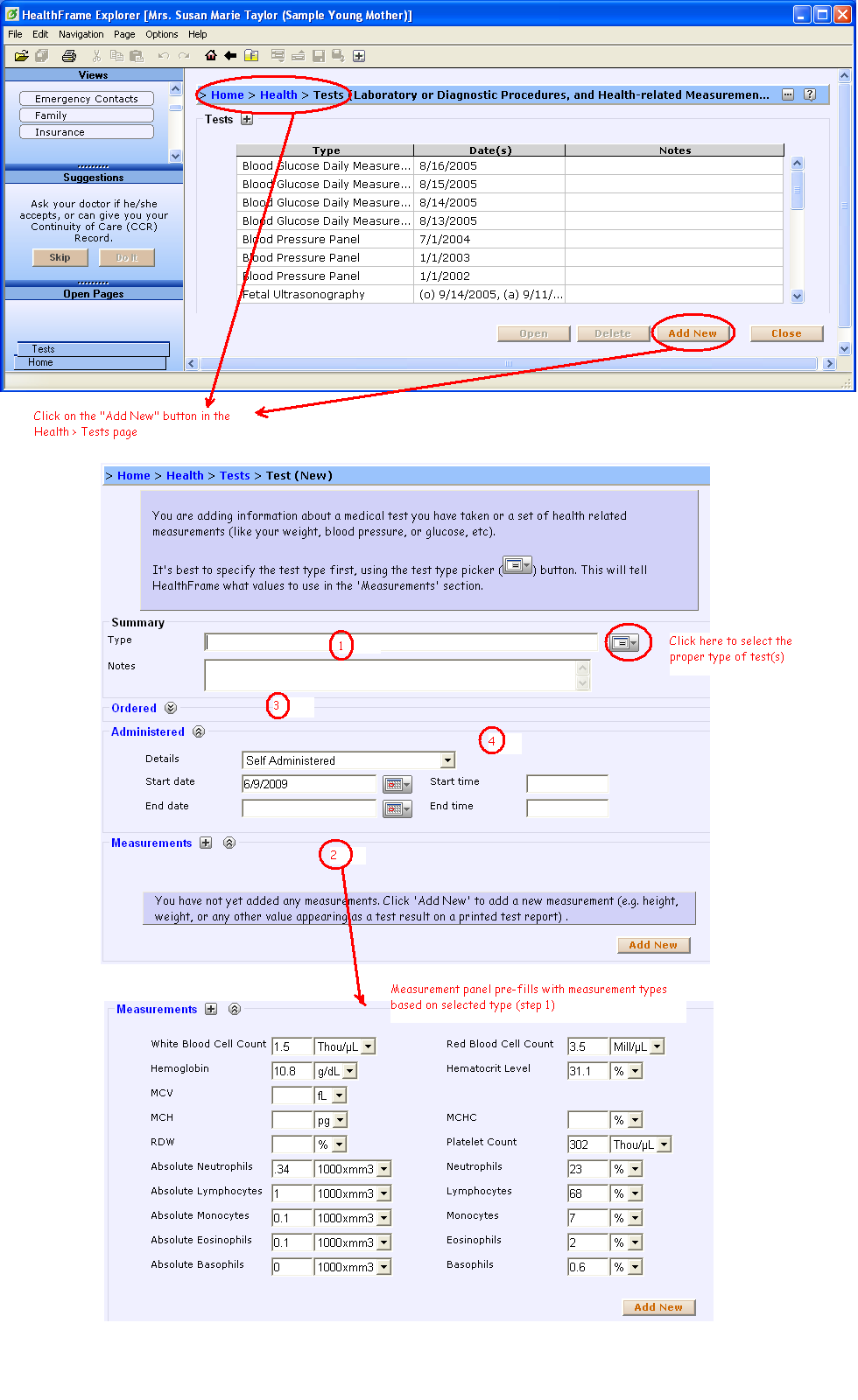Hi, Wayne!
Here's a quick example of how to add the results of a test. Pretend that you're trying to add test results for this sample
complete blood count (CBC).
Here are the steps to follow:
- Navigate to the Health > Tests screen and click on the "Add New" button
- We'll fill-in the four highlighted sections as shown in the image below.
- Click on the drop-down to select the type of test(s). When the dialog box comes up, make sure the "Only Common" option is selected. Click on the "Complete Blood Count" on the right and click on the OK button.
- The measurements area will automatically fill in with the panel measurement types for the CBC panel. Enter the measurement values based on your test results (see image for sample referenced above).
- Now enter the order information (i.e. when your doctor asked you to take the test).
- Finally, enter the date of the lab test itself and click "OK" to save your test result.
That should be it!
Note that you can add new information such as 'related information' with links to scanned test results image, specific condition or treatment, etc.
Please let us know if you need additional help,
Support Team