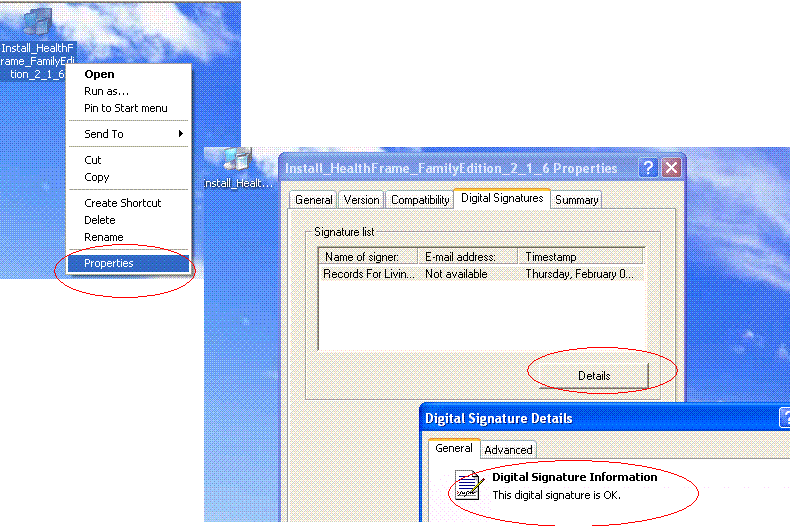We're sorry to hear that you are having problems installing HealthFrame Lite on your Windows XP SP2 system.
We have a page on our web site that contains some information that may be helpful to you -
Demo Download Troubleshooting.
Since you have a supported operating system, there are really two likely reasons that may be keeping you from properly installing HealthFrame Lite: your installer is corrupted or you don't have the right privileges.
It seems you may have a valid installer, but it is worth double checking. Please look at the attached image. You need to right-mouse click on the installer file icon and then select the Properties menu. Then click on the tab for Digital Signatures and click on the Details button to make sure the digital signature is 'OK'.
Assuming the instaler is valid, the next step is to make sure that you are installing using administrative privileges. Right-mouse click again on the installer file icon but this time select the Run As... menu item. When it comes up, please select to run as Administrator.
Please let us know if these directions help you with your installation. If not, please contact support@RecordsForLiving.com so that we can schedule a web conference meeting to help you further.
Thank you for your interest in HealthFrame,
Support Team